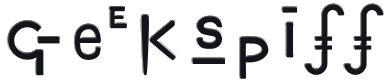I just gave a talk to our local Mac-Geek group about web logging and photo album web applications on Mac OS X. If you feel like installing PHP, mySQL, WordPress, or Gallery, you can check out my notes.
Software Used In This Talk
- SubEthaEdit
- SubEthaEdit is a pretty rockin’ text editor that also allows people to collaboratively edit/view documents.
- mySQL
- mySQL is a super-popular and super-powerful relational database backend. Detailed installation instructions are here.
- CocoaMySQL
- CocoaMySQL is an alternative to phpMyAdmin. It's a Cocoa program that you can use to modify databases on local or remote machines.
- phpMyAdmin
- phpMyAdmin is a php-based front-end to mySQL. In other words, it lets you configure and modify your databases from within a webpage rather than from the command-line.
- WordPress
- WordPress is the weblog software I'm going to install. It's powerful, free and hackable.
- Gallery
- Gallery is a super-powerful online photo album solution. You also need to download the support binaries
netpbm and jhead.
- Terminal
- We'll be making heavy use of Terminal. It's in your Utilities folder, which is in your Applications folder. Or just click the link.
General Weblog Information
- Weblog Comparison Chart
- PHP-Based Weblogging Software
- Perl-Based Weblogging Software
- Generalized Content Management Systems (CMS)
Getting PHP Working
- Create test PHP file
- Edit /etc/httpd/httpd.conf (enable PHP, set to default to PHP index files, allow .htaccess overrides)
- Turn on or restart webserver
Installing mySQL
- Run installer
- Install startup item
- Fix permissions in the data folder
- Start mySQL
- Change the root password
- Verify using CocoaMySQL
Installing phpMyAdmin
- Place into /Library/Webserver/Documents
- Create a symlink for convenience
- Add path and password to config.inc
- Test it!
Installing WordPress
- Place into /Library/Webserver/Documents
- Create wp-config.inc
- Set database name, username and password in wp-config.inc
- Create WordPress database user
- Create WordPress database
- Reload mySQL
- Browse http://localhost/wordpress/ and follow the prompts
- Change the admin password
- Browse your wordpress installation by surfing to http://localhost/wordpress/. Make changes by surfing to http://localhost/wordpress/wp-admin.php.
Installing Gallery
- Place into /Library/Webserver/Documents
- Create necessary files and directories
cd /Library/Webserver/Documents/gallery
./configure.sh
cd ..
mkdir albums
sudo chown -R www albums
- Install support binaries
cd /usr/local
if [ ! -e bin ] ; then sudo mkdir bin; fi
cd bin
sudo cp ~/Desktop/jhead ./
sudo chmod a+x jhead
rm ~/Desktop/netpbm/README
sudo cp ~/Desktop/netpbm/* ./
- Surf to http://localhost/gallery/ and begin the Configuration Wizard. Set the password and set the temporary directory to
/tmp.
- Secure your Gallery installation
cd /Library/Webserver/Documents/gallery
./secure.sh
Integrating iPhoto with Gallery
- Run the iPhotoToGallery installer
- Launch iPhoto
- Select photos to export
- Choose
Export… from the File menu. Navigate to the Gallery tab.
- Choose
Add Gallery from the menu of galleries
- Select or create an album to export to and export 'em!